Accessibility & Dreams
07/02/2020
One of our priorities at the studio has been making Dreams more accessible so as many people with as many different requirements as possible are able to play and become a part of our awesome Dreams community. This is going to be an ongoing project for us and there are lots more things on our list that we hope to implement in future. The beauty of Dreams being a live game is that once we’ve released we can adapt and build based on the needs of the community and we would love to hear ideas and feedback from you about what we can do in the future.
Of course, Dreams is a user generated content game and so we can’t guarantee that all the UGC you can find in the Dreamiverse will be set up in an accessible way. We hope that as our community expands and grows we can empower creators to make their games accessible too and we have plans to help build on this in future.
In the meantime, here is a summary of some of the settings we’ve created with accessibility in mind that will be available for you all at launch! You can find all of these in the Preferences menu, which you can access right from the start of the game.
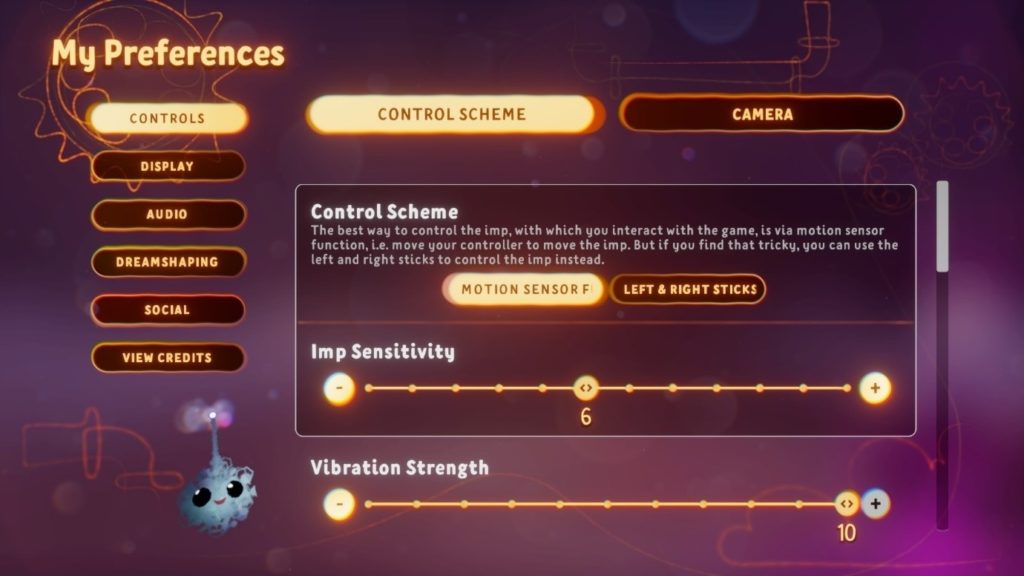
Non-Gyro Controls!
We have introduced a new Dualshock 4 sticks based control scheme in addition to the existing Dualshock 4 and Moves motion control schemes. In this you use the left and right sticks to control both the game camera and the imp.
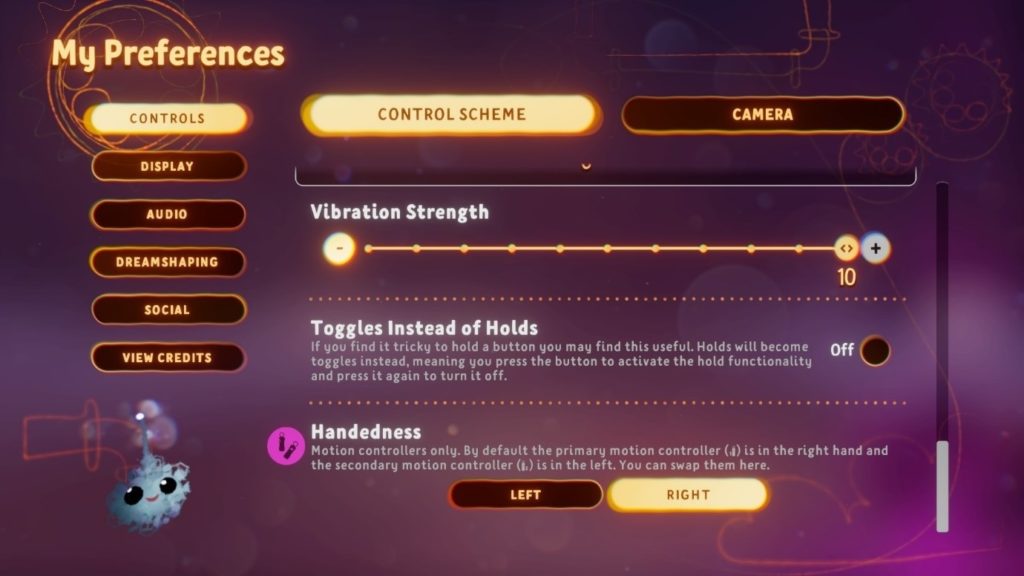
Toggles Instead of Holds!
If holding down buttons for any length of time isn’t great for you, you can now switch to Toggling if necessary. As Dreams uses a lot of button holds we hope that this will make things a bit easier for any of our community members who would prefer not to have to keep buttons pressed down.
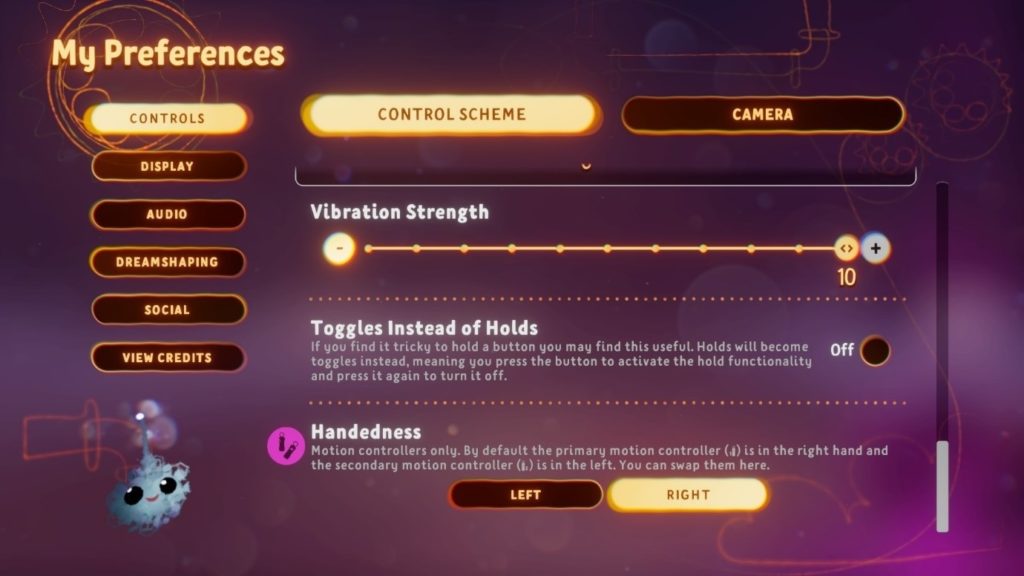
Control and Camera fine-tuning!
We’ve included a bunch of sliders and buttons that allow you to personalize how the Imp and the camera move in Dreams. These work across the control schemes and you may find that tweaking these options allows you to play in more than one. For example, if you find motion controls a bit tricky but want to stick with them, these should help you find a play experience that’s more comfortable for you.
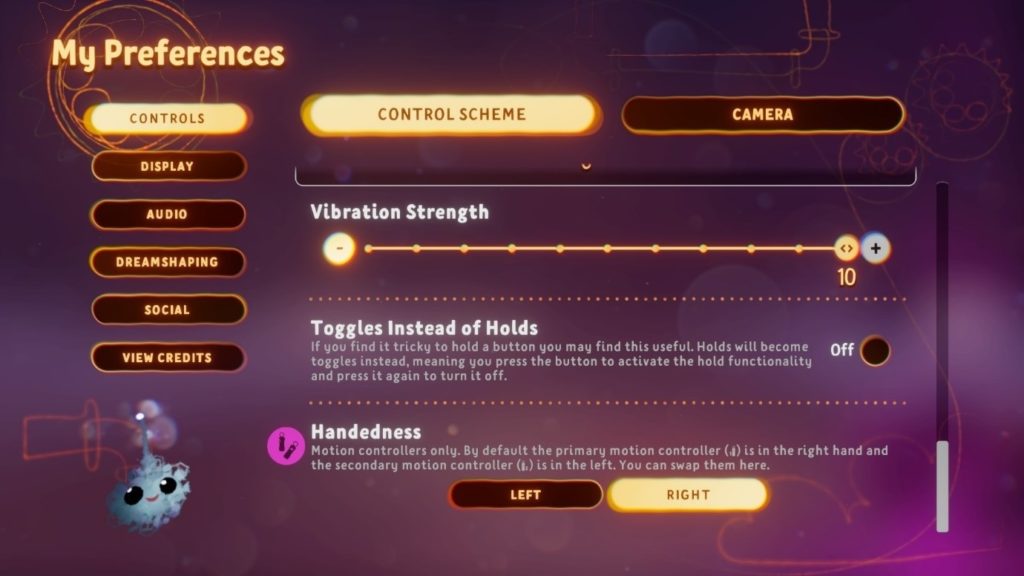
Tone Down Vibrations!
You can now set the controller vibration strength to whatever intensity is best for you using a slider.
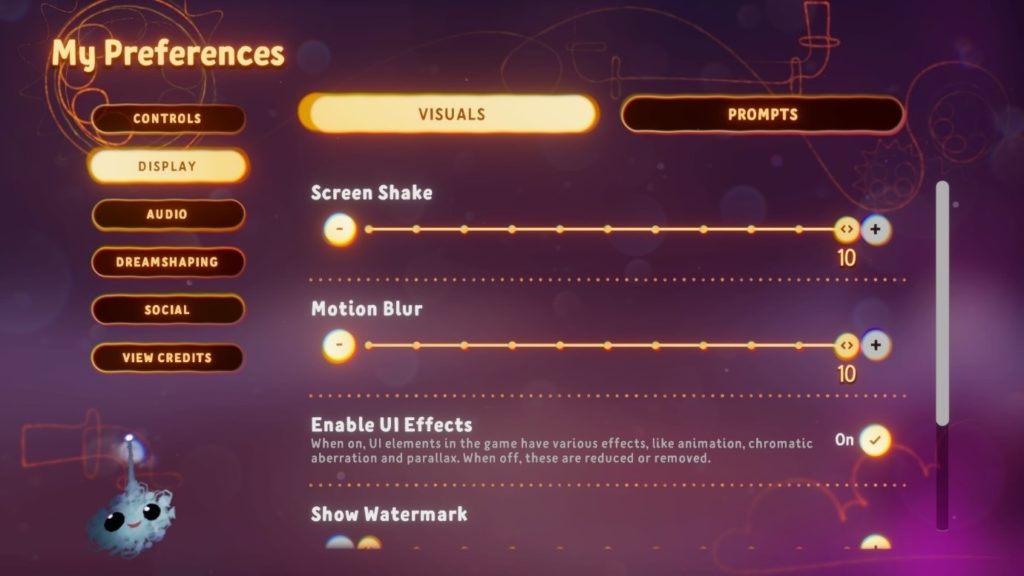
Personalise your visuals!
You can now adjust how much screen shake and motion blur you will see when navigating the Dreamiverse. This should help to reduce visual “noise” if too much is uncomfortable for you. You can also turn off UI effects such as animation and chromatic aberration.
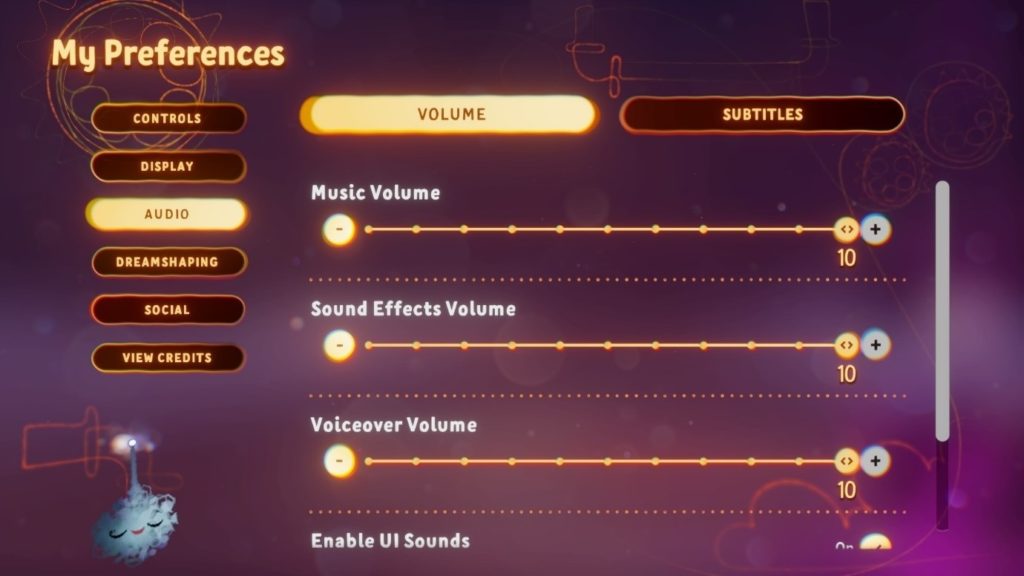
Adjust your Audio!
We now have sliders that allow you to change the audio mix so if you’d prefer to hear one type of audio higher in the mix - voice-over, for example - you can turn the other audio channels down however much you need and hopefully have a clearer experience.
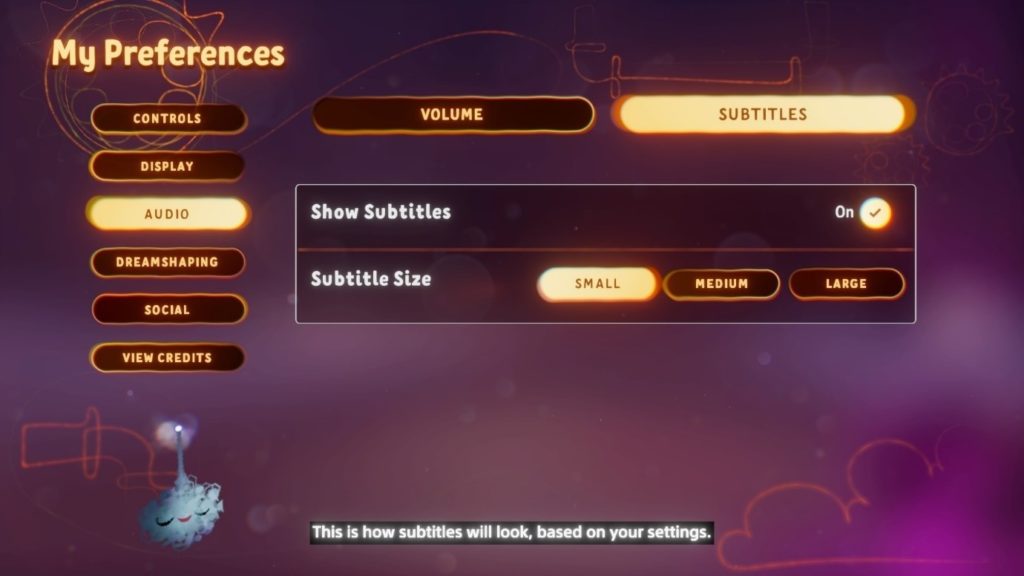
Size up your subtitles!
In Dreams, subtitles are turned on by default, but you can turn them off if you want in the My Preferences menu. Here you can also change the size to make them more readable if you prefer a larger setting.
(For examples, please visit docs.indreams.me)
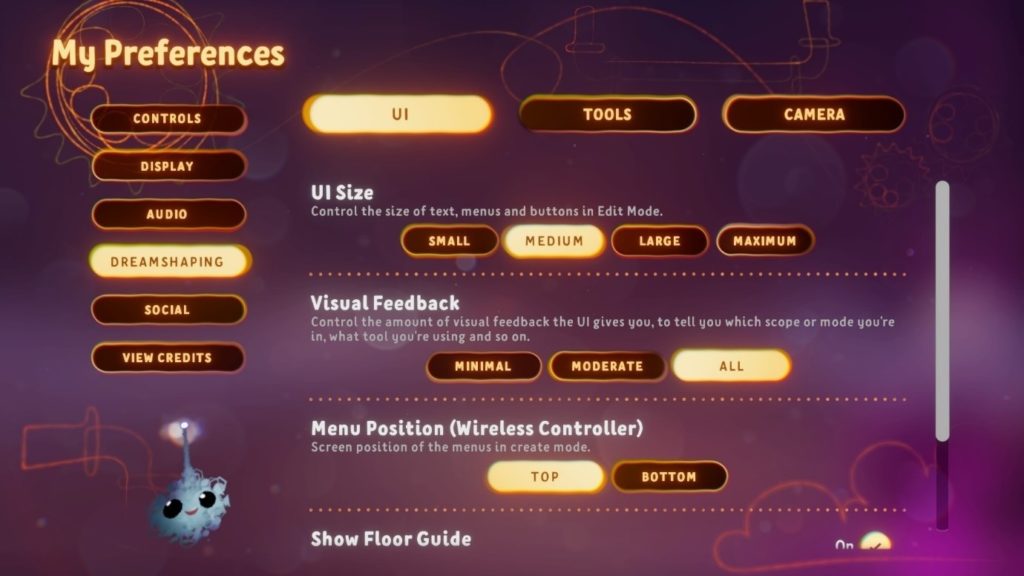
Make the UI bigger in DreamShaping!
When you are creating in Dreams you can change the size of the palette UI which can help with visibility as well as having a larger area to select so less precision is needed.
(For examples, please visit docs.indreams.me)
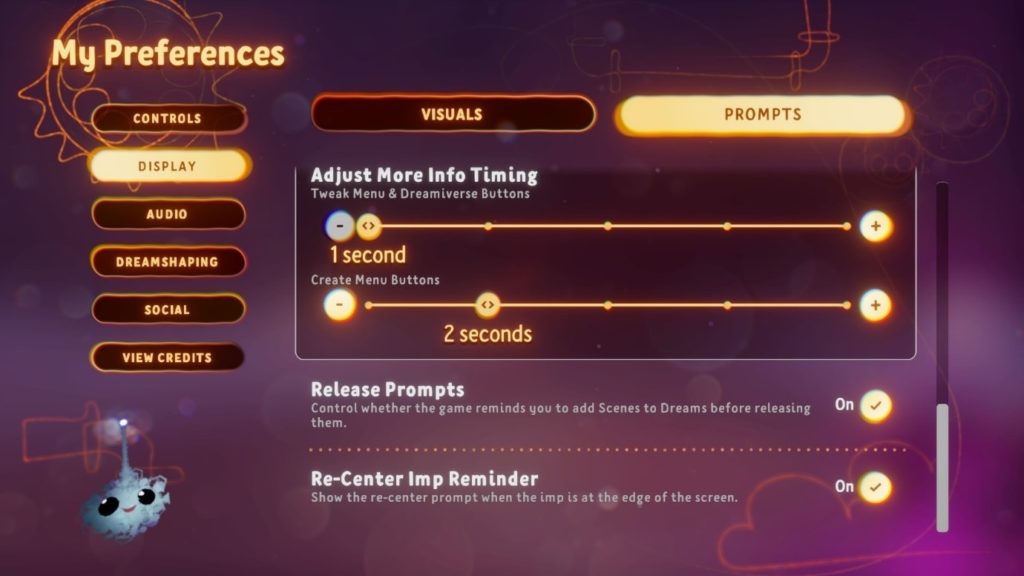
Get More Info!
There’s a huge amount to take in in Dreams, so we’ve populated the game with all sorts of prompts and extra information. You can turn these off in your preferences as well as adjusting the time it takes for them to appear if you find they’re cropping up a bit more than you need.
Looking to the future we have even more ideas for cool new features! For example, we have plans to improve areas like UI and text editing to expand the options for subtitles and adjust text and UI size in menus across the Dreamiverse. We also plan to improve our colour blindness support – currently we make an effort to always use symbols as well as colours to differentiate UI and we label colour groups in the Create palette, but we want to keep working on this and even add some tools to enable Creators to make their own games colour blind friendly.
If you have any questions about accessibility or suggestions for things you would like to see please do get in contact. I hope this helps answer some usability questions and hopefully see you all in the Dreamiverse!
